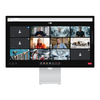
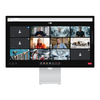
Remote
-Real-Time Expert Support: Connect instantly with specialists for faster troubleshooting
-AR Pointing & Guidance: Provide clear visual instructions for safe and accurate operations
-Multi-Device Compatibility: Seamlessly works with smart glasses, mobiles, PCs, and cameras.-Multilingual Collaboration: Supports 13 languages for global teamwork.
Remote sessions operate in a secure networked environment, ensuring safe communication and collaboration. Media and data can be shared in real time while maintaining enterprise-level security.
Available as a licensed software with flexible deployment, including floating license options for scalable use.
Regular updates and technical support ensure system stability, compatibility with new devices, and long-term performance.

Simultaneous on-site confirmation and control
By installing a remote on the body camera, collaboration with the situation room is possible in real time when necessary (situation instructions and on-site issue sharing).
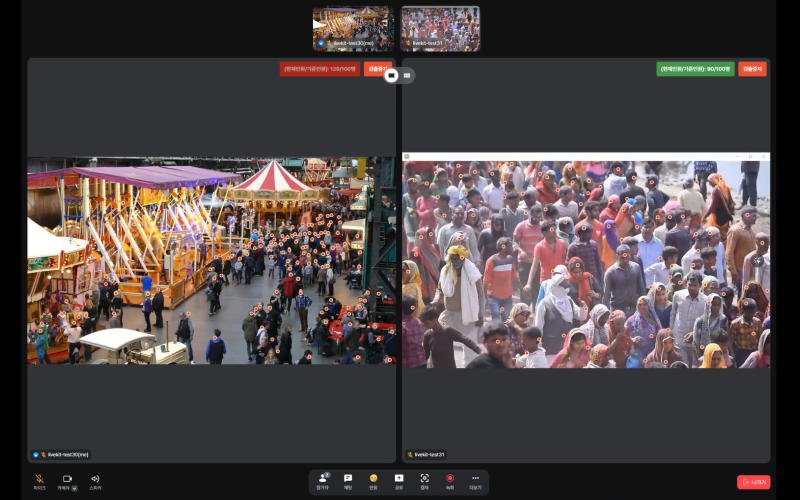
Crowd Density Analysis Function
You can check crowd density by connecting the body camera and PC remote. By identifying areas where population is rapidly increasing, the control room can issue appropriate instructions to the site.
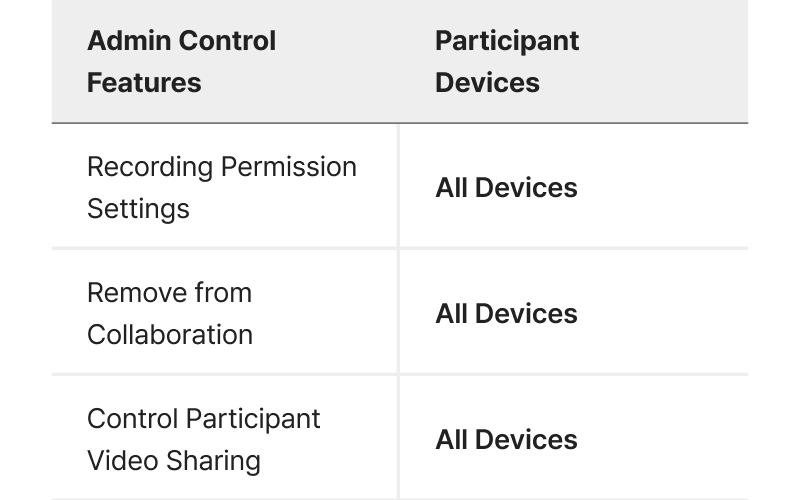
Granting Functions Appropriate for Authority
Separate functions between leaders and participants to provide functions appropriate for their roles.
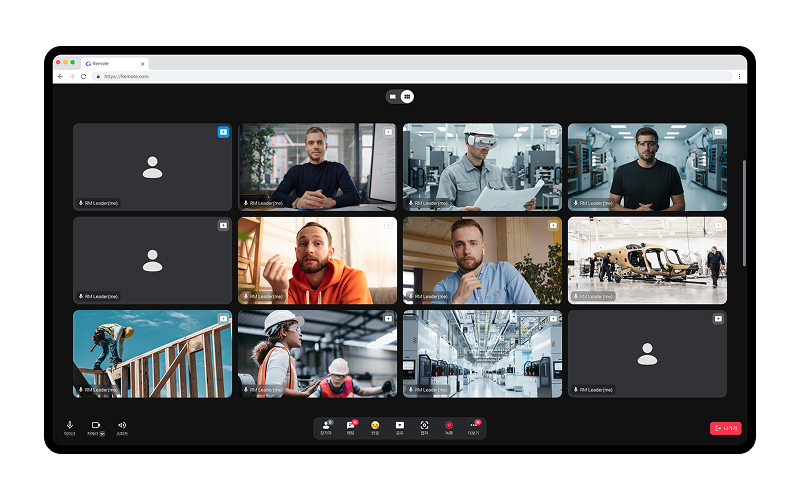
Rooms Configured to Suit the Nature of Collaboration
You can configure a collaboration room by selecting only the desired users, or set up an open collaboration room that can be used in public sessions.
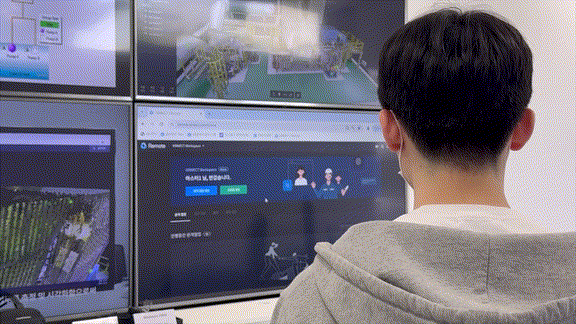
Additional Invitation and Participation Functions
You can invite through various methods such as collaboration link, email, workspace member invitation, and SNS sharing, and participate in collaboration regardless of whether you have an account or not.
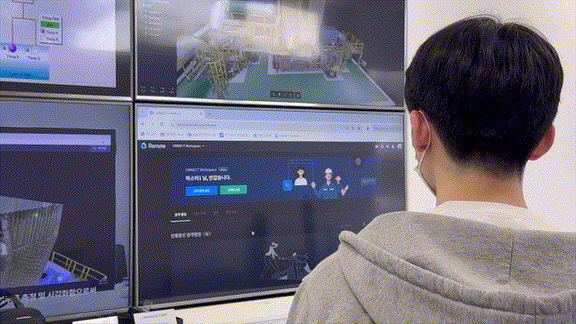
Reservation Collaboration Function
You can create a collaboration reservation in advance, set the time and participants beforehand, and invite them. Smooth collaboration is enabled by sending a notification 10 minutes before the collaboration starts and at the start time.
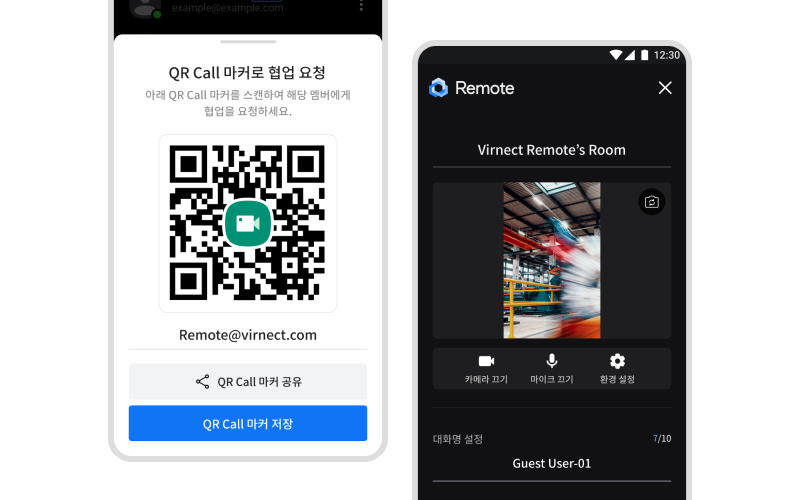
QR Call Makes Collaboration Easy
Immediate collaboration is possible by enabling instant collaboration with members who wish to collaborate through QR Call tags.
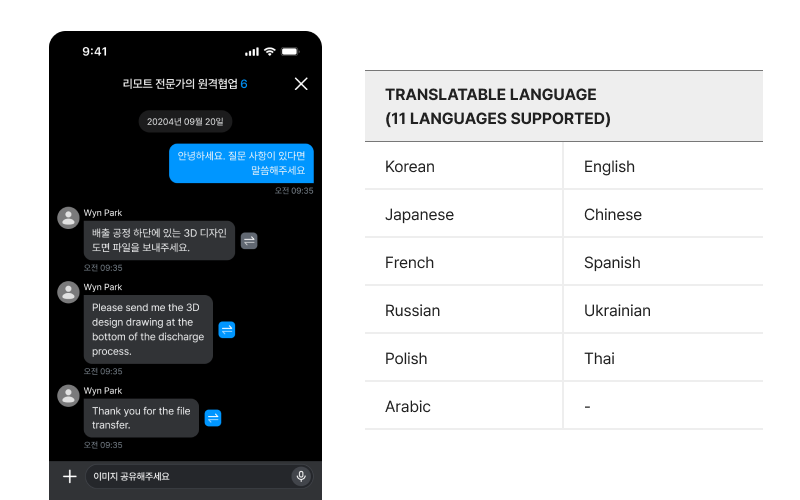
Collaboration Room Functions Provided
Video/image/PDF file sharing, intuitive AR pointing function, translation support with multilingual colleagues (13 languages), screen capture sharing and download, photo and recording functions, participant permission control, etc.
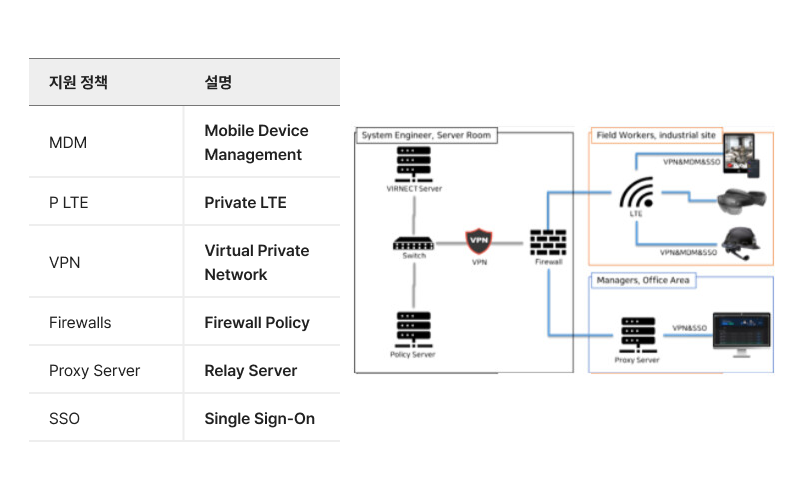
Supports Various Usage Environments
Resolution, frame, and other settings supported, with optimized video quality and speed. Five system languages (Korean, English, Japanese, Chinese, Spanish) ensure smooth use in multinational environments.
Now you can solve problems without having to be on-site!












FAQs
Q. Is AR pointing supported on all devices?
A. It is supported on mobile devices and PC web that support AR.
Q. How many languages are supported for real-time translation?
A. A total of 13 languages are supported, including Korean and English.
Q. Can external users without a license also participate in collaboration?
A. Yes, external users can join collaboration sessions by using the guest invitation feature.
Q. Where are image files and other uploads through the Remote collaboration board stored?
A. They can be downloaded via [More → File List] in the collaboration room. However, in the rental version, files are not saved separately once the collaboration session ends.
Q. When logging in with a QR code, a login failure message appears. What should I do?
A. Please make sure you are connected to the internet (e.g., via Wi-Fi), then follow the path below and check if the setting is enabled:
MY PROGRAMS → SETTINGS → System → Date & time → Use network-provided time zone → Set to current region
Q. How can I install VIRNECT Remote?
A.
1. Google Play Store- Go to Google Play Store → Search for "VIRNECT Remote" → Install the VIRNECT Remote3 app
2. Direct APK Installation- Go to the VIRNECT Download Center → Download the mobile APK → Install the APK
Talk to Our Team
T
a
l
k
t
o
O
u
r
T
e
a
m
Connect with our experts to explore tailored Remote solutions and get the support you need.


